How to integrate Shopify with your TrafficManager platform
This guide explains how to set up and use the TrafficManager Plugin to connect your Shopify products to external offers in your Traffic Manager platform.
Introduction
The TrafficManager Plugin allows you to seamlessly link your Shopify products with offers and landing pages from your Traffic Manager platform.
By following the steps outlined below, you can easily set up the plugin, map your products to external offers, and manage or remove these connections as needed.
Access the Credentials Section
Step 1
In your Shopify admin panel, go to
Apps
and select the
TrafficManager Plugin.
On the
Link to Traffic Manager
page, locate the
Credentials
panel positioned on the right side.
Retrieve Your Traffic Manager API Credentials
Step 2
Log in to your Traffic Manager platform and navigate to the
Security & API Settings
section (or its equivalent).
Here you will find your
User ID
and
API Key. Make sure that the API status is set to
Enabled
before copying your Platform URL, User ID, and API Key.
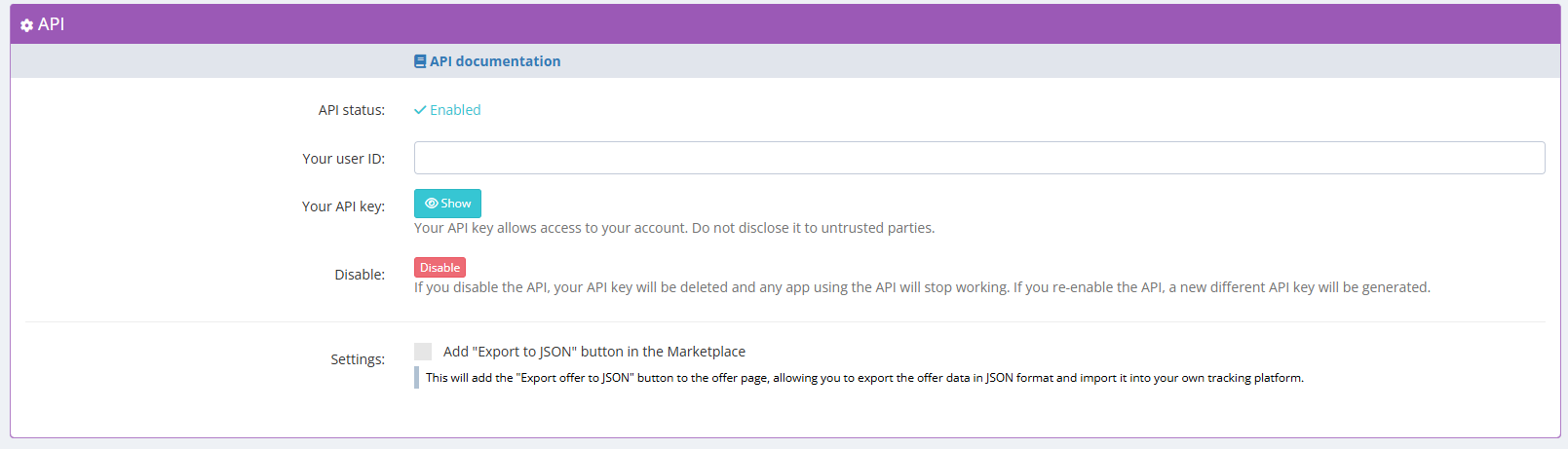
Important: Treat your API Key and User ID as confidential information. Do not share them with untrusted parties.
Enter and Store Your Credentials in Shopify
Step 3
Return to the TrafficManager Plugin within your Shopify admin. In the Credentials box, enter the following details:
- Platform URL
- User ID
- API Key
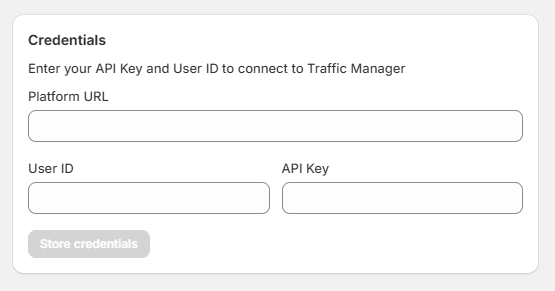
After filling in the credentials, click Store credentials. Once saved, your Shopify store is ready to connect its products to Traffic Manager offers.
Link Products to Traffic Manager Offers
Step 4
In the Link products to Traffic Manager section, complete the following steps:
- Select your stored Credentials from the drop-down list.
- Choose the desired offer from the Traffic Manager offers available.
- Select the corresponding landing page associated with that offer.
- Pick the Shopify product you wish to link to the offer.
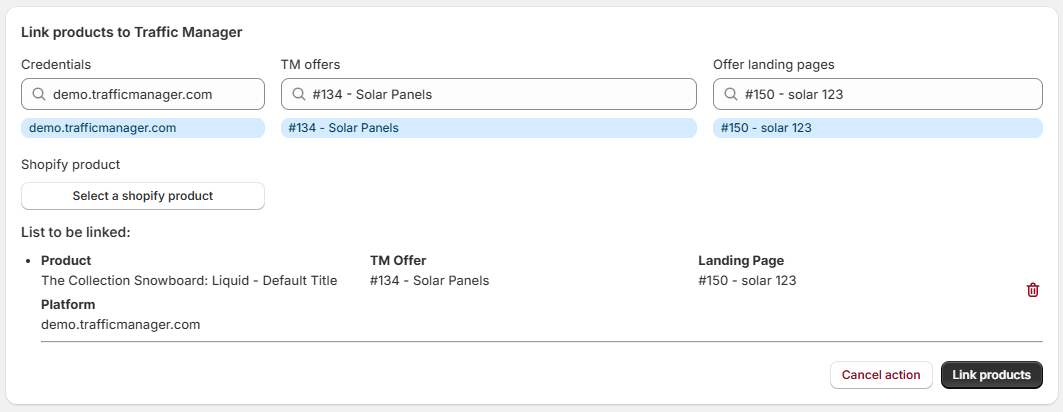
A summary of the connection details will then be displayed.
To finalize the link, click
Link products. You can repeat this process for multiple products and offers.
Manage Linked Products
Step 5
To view and manage all your current links, navigate to the Linked products tab within the plugin. Here you will be able to see:
- TM Offer: The offer number and name as defined in your Traffic Manager platform.
- Landing page: The specific landing page used for the offer.
- Product variant: The Shopify product or variant linked to the offer.
- Platform: The Traffic Manager domain to which the product is connected.
- Status: Indicates whether the link is active.
- Linked at: Date and time when the product was linked.
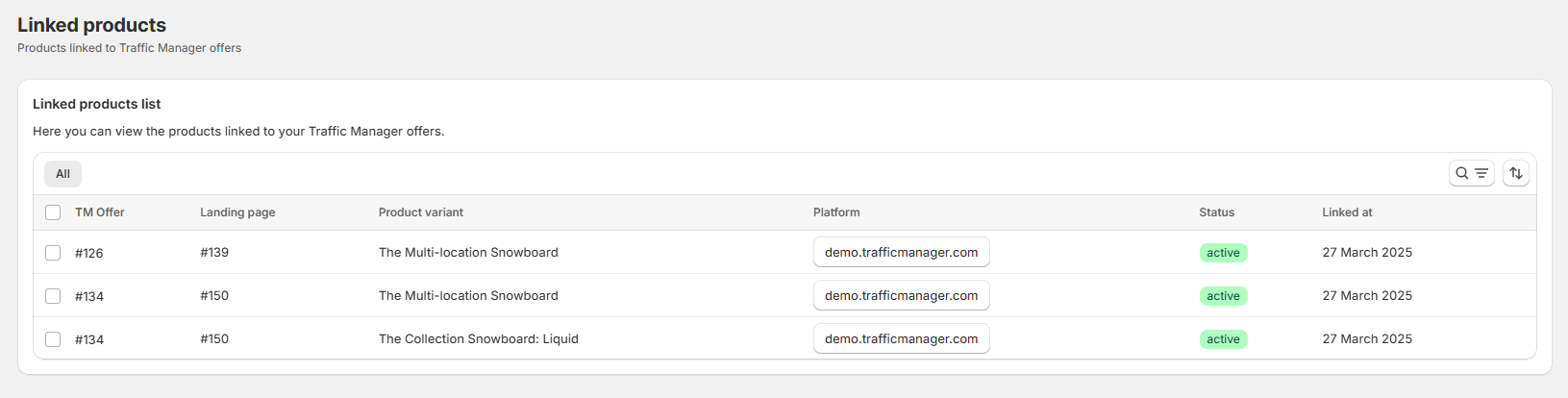
To remove an existing link, select the product from the list and click Unlink.
Important Notes on Deletion
- Deleting a Shopify Product: If you delete a product from Shopify, the link between that product and any associated offers will be automatically removed.
- Deleting an Offer or Landing Page: Removing an offer or its associated landing page in Traffic Manager will also remove the corresponding link in Shopify.
Troubleshooting
- Credentials Not Accepted: Double-check your Platform URL, User ID, and API Key for any typos. Also, ensure that the API is enabled in your Traffic Manager platform.
- Offer or Landing Page Not Visible: Verify that the offer is active in Traffic Manager. If necessary, refresh or re-enter your credentials.
- Link Not Working: Ensure that the Shopify product remains active and that the offer is enabled in Traffic Manager.


 العربية
العربية  Dansk
Dansk  Deutsch
Deutsch  English
English  Español
Español  Suomi
Suomi  Italiano
Italiano  Português
Português  Română
Română  Svenska
Svenska  中文
中文